|
|
|
Creating a New Design
When you first start CyclePad, you are confronted with the New Design dialog box:
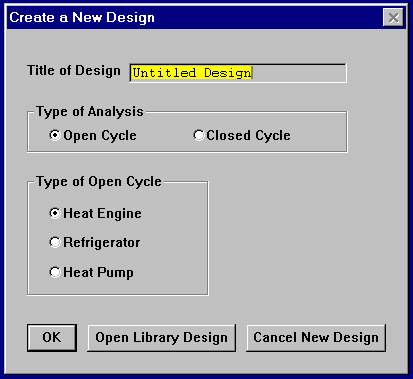
First, enter a title for you design. (You can change this title later, via the Edit menu). Next, choose the type of analysis you want to perform. In the current version of CyclePad you may choose either an open-cycle or closed-cycle analysis. Once made, you cannot change this choice, but you can of course start a new design of another type at any time (use the File|New command).
If you have chosen to do an open-cycle analysis, you must tell CyclePad what type of cycle you want to design. You will be able to change the type of the cycle later, in analyze mode.
If you want to open one of the Library examples, click on Open Library Design. Note that you can modify and then save these designs freely.
The New Design dialog box disappears and CyclePad presents a blank screen on which you will now design your cycle. You are by default in Build mode, and CyclePad will not let you change to Analyze mode until you have completed the design of your cycle.
 See also:
See also:
Adding Components to the Design
Connecting Components
Changing the Labels of Components and Stuffs
Manipulating Component Icons
Deleting Stuffs
|
|
|
Back to Projects page | Back to Resources page | Back to Software page | Back to QRG Home Page