|
|
|
Investigating a Cycle via the Sensitivity Analysis Tool
To figure out how to improve your design, use the sensitivity analysis tool. The form of sensitivity analysis currently implemented in CyclePad takes two parameters, a dependent parameter and an independent parameter. The dependent parameter is what you would like to improve, such as the thermal efficiency, work produced, or reducing the amount of waste heat. The independent parameter is one of your assumptions that is causally related to the dependent parameter, such as the outlet temperature of a boiler or the pressure ratio of a compressor, that you wish to change in order to affect the dependent parameter.
Selecting Sensitivity from the Tools pull-down menu pops-up the Plot Parameters dialog box:
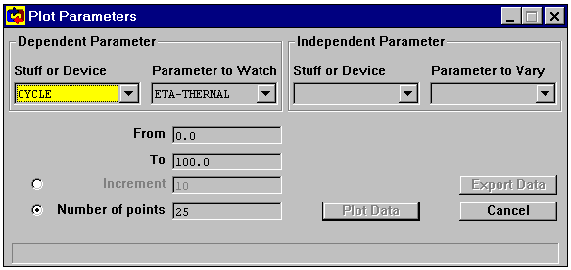
In the upper left of this dialog, you select the parameter of the stuff or device that you would like to affect. By default, this dialog box shows the Cycle as the device and Eta-thermal as the parameter to affect. Notice that each of the four boxes across the top half of the screen have buttons to their right with arrows pointing down. Clicking on these buttons displays a drop-down menu of the possible choices for that box. In the figure below, you can see that Work Ratio, Eta-Thermal, Min-T, and Max-T (among others) are all possible dependent parameters of the cycle.
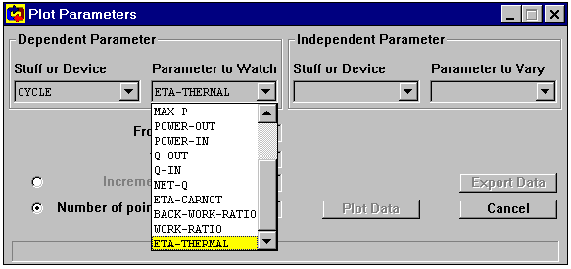
In the upper right half of the dialog, you choose the parameter of the stuff or device that you want to vary. These two boxes display only those parameters for which you assumed a value during the analysis phase, because these are the only parameters you can directly vary.
In the above figure, the pressure of S2 (which happens to be the stuff exiting the boiler) has been chosen. The point of this particular analysis is that you as the designer can directly specify the outlet pressure of the boiler. However, to make this choice, it would be nice to have some information about its effect on the system as a whole. You could simply choose a high pressure, on the theory that the work generated by the turbine is directly proportional to the pressure at its inlet, but high pressures can cause reliability problems, such as burst pipes.
Before you can plot the pressure, you must provide a reasonable range of values for your independent parameter. By default, this range is 0 to 100 in the units of the dependent parameter. You can change it in the lower left part of the screen. The number of points to plot, which defaults to 25, determines the appearance of the resulting graph; more points will make the plot smoother but take more time.
Clicking on the Plot Data button pops up a graph of the behavior of the dependent parameter over the range of the independent parameter:
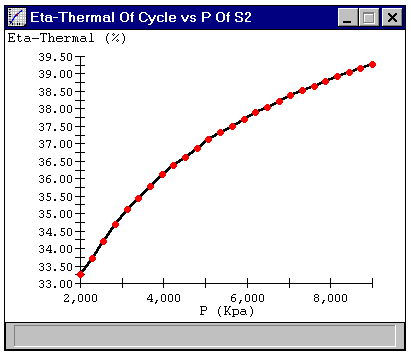
Moving the mouse pointer over the red points causes the exact x and y values to be displayed in the status bar at the bottom of the screen.
![]()
|
|
|
Back to Projects page | Back to Resources page | Back to Software page | Back to QRG Home Page