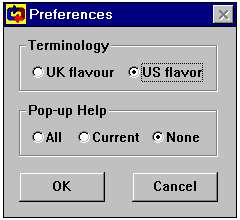Change Design Title Enables
you to change the title of the design you are
currently working on. Design titles appear in the
Windows pull-down menu and are saved as part of
the .dsn file when you choose
Customize Pops
up a dialog that enables you to choose the
terminology CyclePad uses and the amount of help
the interface provides. The first choice,
terminology, currently addresses the fact that
the UK and the USA are two countries separated by
a common language. Choosing UK flavour causes
certain terms, such as dryness in place of
quality to be used, while choosing US causes the
equivalent Americanisms to be used.
If you find the pop-up windows offering help have
become annoying, you can prevent them from
showing up by choosing None in the second group
of radio buttons. All causes all help to be
displayed, while Current causes just those dialog
boxes to which you have not yet responded
"Don't Show this Help Anymore" to be
shown. If you are using CyclePad in a computer
lab, these preferences will remain in force for
the remainder of your session. However if you are
using CyclePad on your own computer, these
settings will be written to a file called
cyclepad.ini in the cyclepad directory.