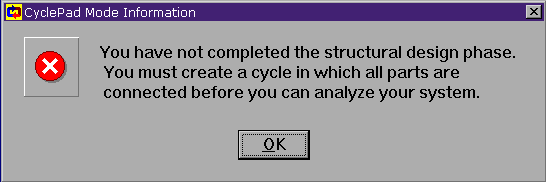
Since this is an assignment where you create the design from scratch, CyclePad warns you using the above dialog. This just means you have to build the design before answering the questions. Click "OK" to continue.
Click on the links below the problem descriptions on the homework page to download the assignment files. If you are in a computer lab, when you are asked to save the file, you should save it to a floppy disk. If you are at home, you should save it to the problems directory inside your cyclepad directory.
You can open the assigment one of two ways:
If you are in a computer lab, CyclePad Assumes that the problem files are in the floppy drive and gives an error if the drive is not ready. If you have saved the assignment file to the computer's Temp directory, just hit cancel and you will be able to hunt the file down with the standard Design to Load dialog. If you are opening an assignment from home, CyclePad assumes the assignment file is in the problems directory inside your cyclepad directory. You can still use the Design to Load dialog to hunt it down regardless of where it is.
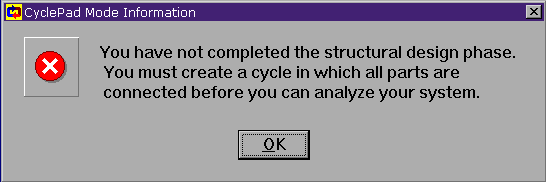
Since this is an assignment where you create the design from scratch, CyclePad warns you using the above dialog. This just means you have to build the design before answering the questions. Click "OK" to continue.
The CyclePad window will split into two parts. The familiar blue Build window will be above and an "Assignment Detail" window will be below.
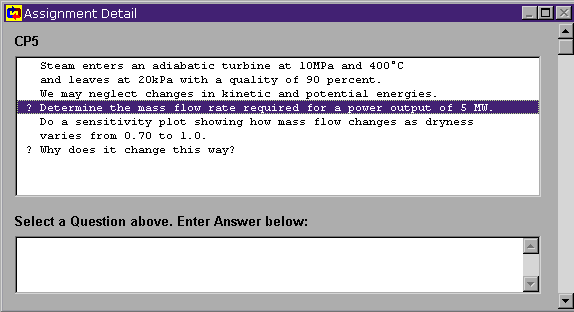
Note that the text area where you enter your answers will not show up until you click on one of the lines in the problem description that begins with a question mark.
In order to make enough room to work, it is a good idea to maximize the design by hitting the maximize design button (the middle of the three buttons in the upper left of the design window). You may also minimize the "Legend" that runs across the bottom of your CyclePad screen to get more space. If your Assignment Detail window is not redrawn properly, you can drag its border a little and it will be redrawn.
Read the assignment and build the design. Then switch to analyze mode and make the appropriate numerical and modeling assumptions.
Recall that there are two ways to place devices and processes in the build window:
When you know enough to answer the questions (you can scroll down in the Assignment Detail window if you can't see them), click on the question and a text box will open up below the problem description and you can click in that text box and write your answer there. For simple numerical questions, the answer itself is enough (like "0.5003 kg/sec"), but don't forget the units. For other questions (e.g. "Why does ..."), make sure your answer is thoughtful enough to answer the question. Generally, "T(S2) = T(S3)" is not a complete answer.
When you have answered the questions, make sure the Author: and Title: fields are filled in for your design.
It's always a good idea to save your assignments as well. Saved assignment designs can be reopened by using the "Open Saved Design" option in the New Design dialog (the one that pops up when you first open CyclePad), or under the File menu, using Open Design.
The proper author and title should appear at the top of your design, as shown below where the title is "turbine test" and the author is "sagacity".
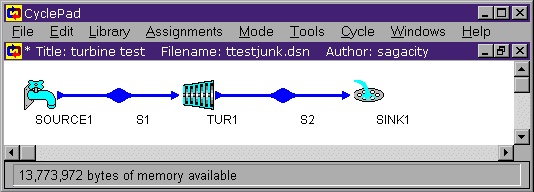
Now you are ready to submit the assignment. Open the Email Coach, under the Help menu and you can email your assignment in from there. Be certain the email fields are filled in.
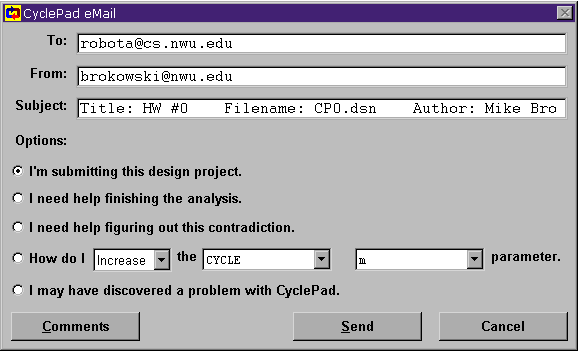
Now just click on "Send". You will see the "Email Sent" dialog once CyclePad has sent the assignment and you will receive confirmation by email in a little while once the RoboTA post office has gotten it. Make sure you check your email at some point to make sure it has gotten all the way through. If you haven't received the confirmation email in about ten minutes, it hasn't gotten here so you probably want to re-send. This is another good reason to have saved your design.