Adding Components to the Design
When you enter Build Mode, the Device Palette is open. To start adding components, simply click on the background, and the device currently selected in the Device Palette will appear on the screen. To select a different device, just click on it on the Device Palette.
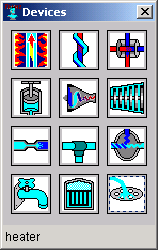
If you prefer, you may close the Device Palette and add devices to your design by clicking on the screen. An Add Component pop-up menu will appear. Select a component to add by clicking on the appropriate name.
Clicking on any component name in the menu below will display more information about that component, including its icon.
{bmct bm7.SHG}
If you wish to re-open the Device Palette after closing it, it is available under Windows in the menu bar.
Once you have selected a component, you add it to the design by clicking on the design screen where you want it to be. The selected component will appear on the screen. For example, had you selected a heater, the icon for a heater would have appeared:

The two yellow triangles are the heater's ports. They indicate the direction of flow through the heater (in this case, bottom to top), and they enable you to connect the heater to other components.
To help familiarize you with the icons CyclePad uses for components, a legend runs along the bottom of the screen and each icon has its name underneath it. You can close the legend if you like. Part of the legend is shown below.

 See also:
See also:
Creating a New DesignCreating_a_New_Design
Connecting ComponentsConnecting_Components
Changing the Labels of Components and StuffsChanging_the_Labels_of_Components_and_Stuffs
Manipulating Component IconsManipulating_Component_Icons
Deleting StuffsDeleting_Stuffs
Created with the Personal Edition of HelpNDoc: Easily create CHM Help documents