Creating a New Design
When you first start CyclePad, you are confronted with the New Design dialog box:
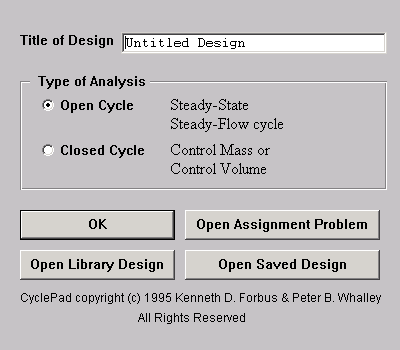
First, enter a title for your design. (You can change this title later, via the Edit menu). Next, choose the type of analysis you want to perform. In the current version of CyclePad you may choose either an open-cycle (steady-state, steady-flow designs) or closed-cycle (control-mass or control-volume) analysis. Once made, you cannot change this choice, but you can of course start a new design of another type at any time (use the File|New command).
If you want to open one of the Library examples, click on Open Library Design. Note that you can modify and then save these designs freely.
If you would rather open an existing design, perhaps one you had saved to disk during a prior session, click on Open Saved Design. Otherwise, choose OK.
If you wan to open an assigned CyclePad problem file (.PRB), choose Open Assignment Problem. Note that building the problem files is done with the Assignment Builder option from the InstructorInstructor menu.
The New Design dialog box disappears and CyclePad presents a blank blue screen on which you will now design your cycle. You are by default in Build mode, and CyclePad will not let you change to Analyze mode until you have completed the design of your cycle.
 See also:
See also:
Adding Components to the DesignAdding_Components_to_the_Design
Connecting ComponentsConnecting_Components
Changing the Labels of Components and StuffsChanging_the_Labels_of_Components_and_Stuffs
Manipulating Component IconsManipulating_Component_Icons
Deleting StuffsDeleting_Stuffs
Created with the Personal Edition of HelpNDoc: Write EPub books for the iPad