Manipulating Component Icons
In building larger cycles, you may want to move, copy, delete, rotate, or flip a device icon. Moving is easy; just left-click on the icon and drag it to where you want it. (It takes CyclePad a second to decide that you are trying to move a component, so make sure that the color of the component changes before you move it.) Although you can move connected icons, be aware that the connections can restrict how much you can move a given icon, so try to get devices in roughly the right place before you connect them.
As for the other things you can do to device icons, a right click on a component icon in build mode will pop-up the edit-icon menu:
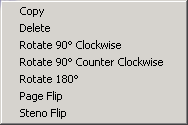
Copy Copies the selected icon in its current orientation. This can be faster than adding and rotating several icons of same type.
Delete Deletes the selected icon
Rotate 90 Clockwise Rotates the icon ninety degrees clockwise.
Rotate 90 Counter-Clockwise Rotates the icon ninety degrees counter-clockwise.
Page flip Reflects the icon about its vertical axis, as though you were turning the page of a book. Flips are especially important for asymmetrical icons such as heat exchangers.
Steno flip Reflects the icon about its horizontal axis, as though you were turning the page of a steno pad or reporter's notebook.
 See also:
See also:
Creating a New DesignCreating_a_New_Design
Adding Components to the DesignAdding_Components_to_the_Design
Connecting ComponentsConnecting_Components
Changing the Labels of Components and StuffsChanging_the_Labels_of_Components_and_Stuffs
Deleting StuffsDeleting_Stuffs
Created with the Personal Edition of HelpNDoc: Create help files for the Qt Help Framework